How Do I See Who Shared My Post
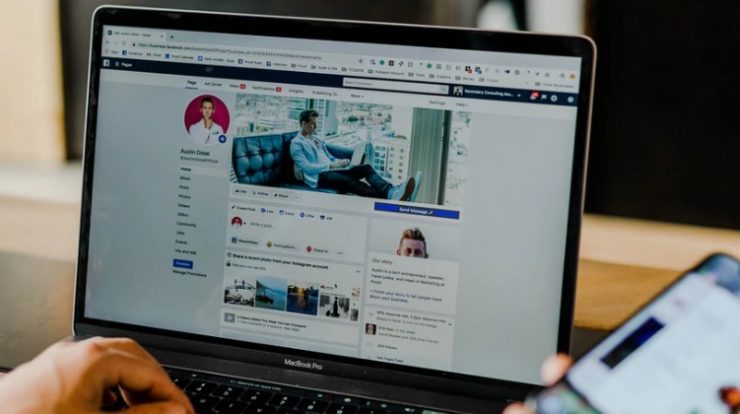
Many Facebook users want to know this – 'how can I see who shared my post'. If you are one of them then don't worry at all. Because in this post, we will be sharing all the different types of solutions to this problem.
Facebook has become the social media platform with the most active users in the world for a long time.
Almost 2.7 billion people in the world actively used Facebook in 2020. And the number is increasing.
From time to time, every other user tends to share their opinion using the 'Status Update' feature.
Now, after you have posted anything on Facebook publicly, then other users can share that post on their timeline as well.
Now, what if you want to see those people's profiles who shared your post? Are there any ways to do that? Lucky for you, there are a few easy ways you can see or try to see who has shared your Facebook posts. And, in this post, we will be explaining all of the available methods.
So, let's get to the good part…
How Can I See Who Shared My Post on Facebook: Multiple Methods
So in this section, we will be laying down all the methods one by one. However, before we begin, we have to tell you something very important.
Depending on the 'Privacy Settings' of the persons, you might not see the name of everybody that shared your post on Facebook.
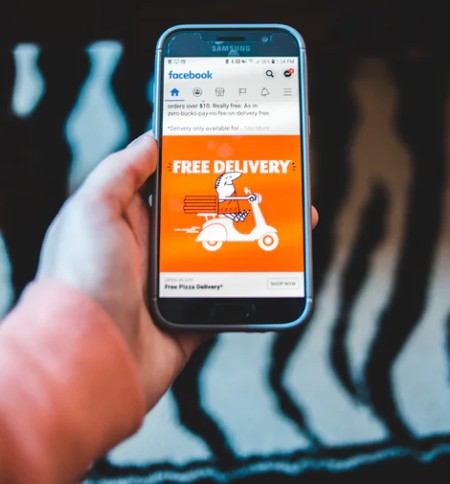
If the people that shared your post, shared it with the privacy setting of 'Friends' or 'Only Me', then you will not see their name if you are not friends on Facebook with them.
However, if they shared your post with the privacy setting 'Public', then you will be able to know their profile name as well.
However, you will be able to see the number of peoples that have shared your post, though. Now, let's proceed to the tutorial section.
Method #1 Use the Profile Notifications
The best and fastest way to check who has shared your Facebook post is through the notification option on your Facebook profile. So, how do you do this? Here's how…
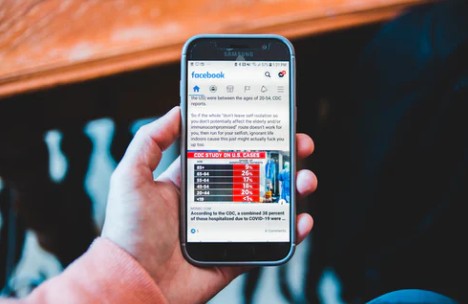
Steps to Follow
- Log in to your Facebook account using the required login credentials if you haven't already
- Now, tap or click on the 'Alarm Bell' like icon or what we call the 'notification' button from the top of the page
- At this moment, if anybody has already shared your post, you will find the notifications here. You will also find the name of the person if they have shared it with the 'public' privacy settings. Also, the notification will tell you how many hours ago they did it
- Typically, you will receive constant notifications if anybody is sharing your posts and if you have the notifications turned on
Now, if you have tried this method and have not been successful, you can follow the next method.
Method #2 Go To The Original Post on Your Timeline
In this method, we will show you how to see who shared your Facebook posts from your timeline. Here we go…

Steps to Follow
- First, log in to your FB account if you haven't already
- Next, tap or click on your name on the screen that will open your own timeline
- Here you will find all of your previous posts, photos, and profile information
- Now, scroll down until you find the particular post you are looking for
- At the moment, look underneath the post where the 'Share', 'Like', and 'Comment' icons/buttons are located. If this post was shared by somebody, you will see a message like this – '3 shares'. The number will vary depending on the number of shares
- When you see this message with the number of people that shared the post, that means the post was shared
- Now, tap or click on the '#number shares' button. In doing so, a list of the people that have shared the post will appear on the screen
- Based upon their privacy settings, you might or might not see their names floating next to the '#number share' button
- If you see that not all of the names are shown, you can click or tap on the list again, and it will open the full list of the persons that have shared your post
- In some cases, you might have to tap or click on the button named 'View all #number shares' link to find out about all the names and profile links of the persons that have shared the post (depending on the Facebook app version you use)
- Also, remember, if somebody has shared the post via Facebook Message, you will not find their name in this way. Matter of fact, there will be no notification in here about that. It is because they have shared the post personally with others
Once again, if the other persons that are not your Facebook friends have shared your post with a privacy setting of 'Friends Only' , then you will not see their names.
In that case, there is no way of knowing the exact profile information of the peoples that have shared your post.
Method #3 How to See Who Shared other's Facebook Posts
Till now, we have told you how to see who shared your posts on Facebook. But what if you want to know about other people's posts? Yes, it is also possible to know who shared other peoples' posts on Facebook.
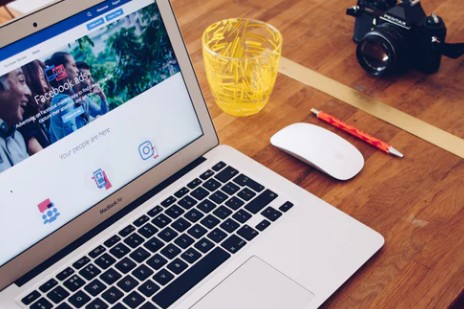
And, it is almost similar to the previous method we have just talked about. So, let's learn the method in a step by step manner.
Disclaimer: You will able to see who shared others' posts only if they have shared it using the 'Public' privacy settings.
Steps to Follow
- As usual, log in to your Facebook account if you haven't already
- Now, navigate to the post of the particular person you want to know about. To find that quickly, you can search by the name of the person using the search box on top of the screen. Then tap or click on the profile link of the particular person from the search result
- Then it will take you to the timeline of those people. If that person has a public profile, or if you are a Facebook friend of them and their Facebook profile is not locked, you will be able to scroll through his profile
- Now, find the post you are looking for from his profile, you might have to scroll down a bit for finding that
- So, click or tap on the '#number shares' link, and a list of the peoples that have shared that post will appear
- For more information like each of their name and profile link, you can click on the link further, which will take you to a new page with a list of all the names of the people that have shared this post
- You might have to tap or click on the button named 'View all #number shares' link to find out about all the names and profile links of the persons that have shared the post (depending on the Facebook app version you use)
Wrap Up
We don't have to remind you that Facebook is the largest social media platform in the galaxy. It is very hard to find a person that uses the internet regularly but doesn't use Facebook.
And, one of the most common tasks we perform while Facebooking is to post our status update. And, if your friend or any other FB users find your post helpful, they can share your post.
But the issue arises when you want to know who has shared your post. And, with this post, we have tried to offer a few solutions to this problem. We hope from now on, you will able to see who has shared your post on Facebook.
Anyway, if you are curious about the internet, then you can read our informative post on 25 fascinating facts about the Internet . And, don't forget to leave your comments in the comment section down below!
How Do I See Who Shared My Post
Source: https://tech25s.com/how-can-i-see-who-shared-my-post/
Posted by: batcheldersweir1967.blogspot.com

0 Response to "How Do I See Who Shared My Post"
Post a Comment